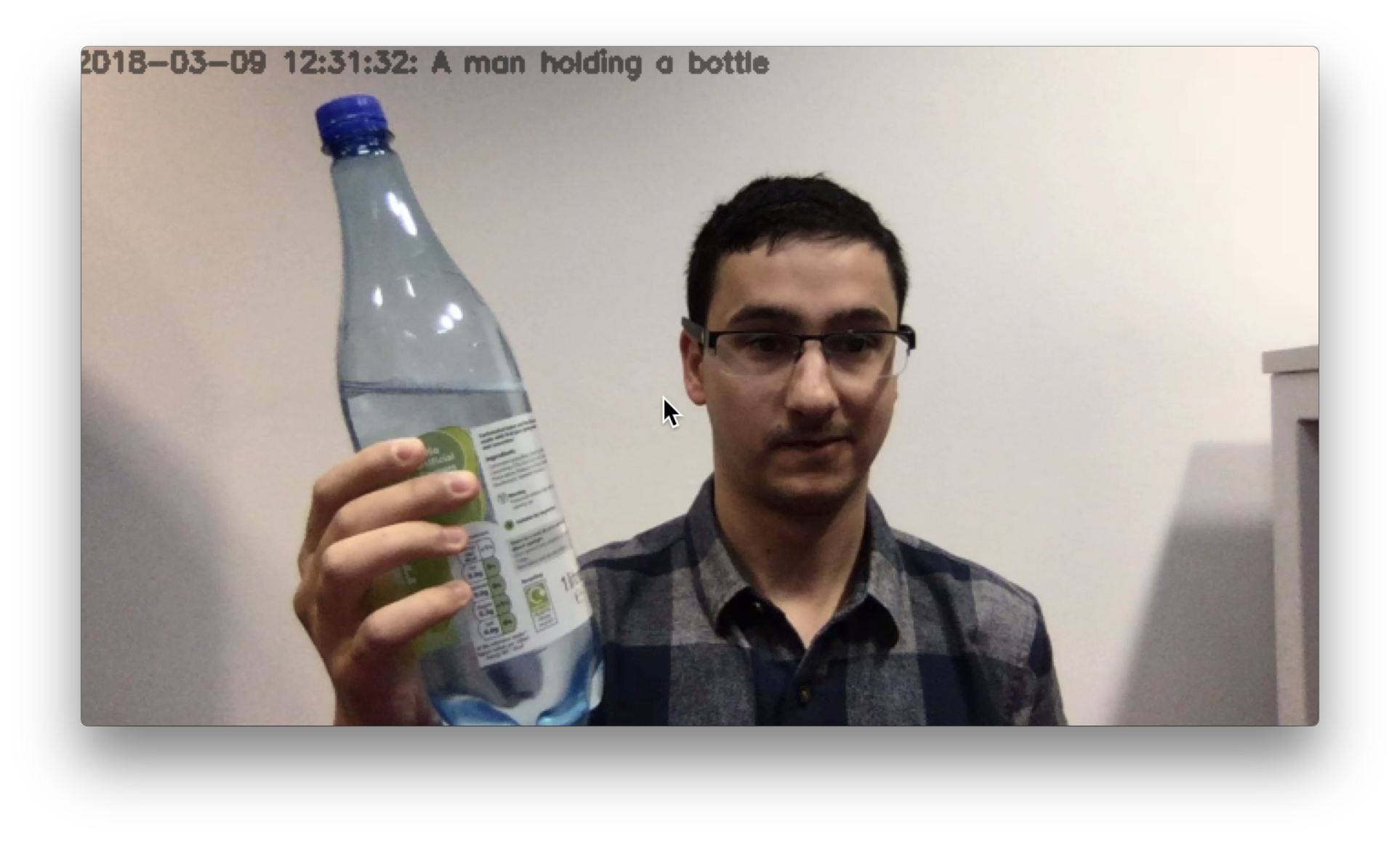Using Azure Cognitive Services to Caption Video
In this post we will explore the use of Microsoft Azure Cognitive Services to caption video images caught from a webcam in real time.
We will start by importing some libraries:
datetimefor displaying the current time on our labelsrequeststo make requests to the Cognitive Services APIcv2(OpenCV) for streaming images from our webcam
In [1]:
import datetime
import requests
import cv2 # opencv
You will need to sign up for an Azure Cognitive Services subscription API key.
In [2]:
subscription_key = # your subscription key here
vision_base_url = "https://westeurope.api.cognitive.microsoft.com/vision/v1.0/"
vision_analyze_url = vision_base_url + "analyze"
Now we define a function to make a request to Azure Cognitive Services and return a caption with the time of the request that we can use to caption our image.
In [3]:
def get_image_caption(image):
img = cv2.imencode('.jpg', image)[1].tostring()
# Request headers
headers = {'Content-Type': 'application/octet-stream',
'Ocp-Apim-Subscription-Key': subscription_key }
# Request params
params = {'visualFeatures': 'Categories,Description,Color'}
# Make a request to the Azure Cognitive Services Vision Analysis API
response = requests.post(vision_analyze_url,
params=params,
headers=headers,
data=img)
# Extract the json from the response
analysis = response.json()
# Extract the captions from the output json.
image_caption = analysis["description"]["captions"][0]["text"].capitalize()
time_now = datetime.datetime.now().strftime("%Y-%m-%d %H:%M:%S")
# Caption with current time
return (time_now + ": " + image_caption)
We set a count and each time the count reaches 50, a request is sent to the Cognitive Services API. The caption from the API is overlayed on the webcam image.
Press the ‘q’ button to quit at any point.
In [4]:
stream = cv2.VideoCapture(0)
key = None
count = 0
overlay_text = ""
while True:
if count % 3 != 0:
# Read frames from live web cam stream
(grabbed, frame) = stream.read()
# Make copies of the frame for transparency processing
output = frame.copy()
# Get caption to overlay
if count % 50 == 0:
overlay_text = get_image_caption(output)
# Overlay caption on image
cv2.putText(output, overlay_text, (10, 30),
cv2.FONT_HERSHEY_SIMPLEX, 0.5, (0, 0, 0), 2)
# Show the frame
cv2.imshow("Image", output)
key = cv2.waitKey(1) & 0xFF
count +=1
# Press q to break out of the loop
if key == ord("q"):
break
# cleanup
stream.release()
cv2.waitKey(1)
cv2.destroyAllWindows()
cv2.waitKey(1)
Out[4]:
Below are some webcam screenshots with an idea of the kind of output you will see.